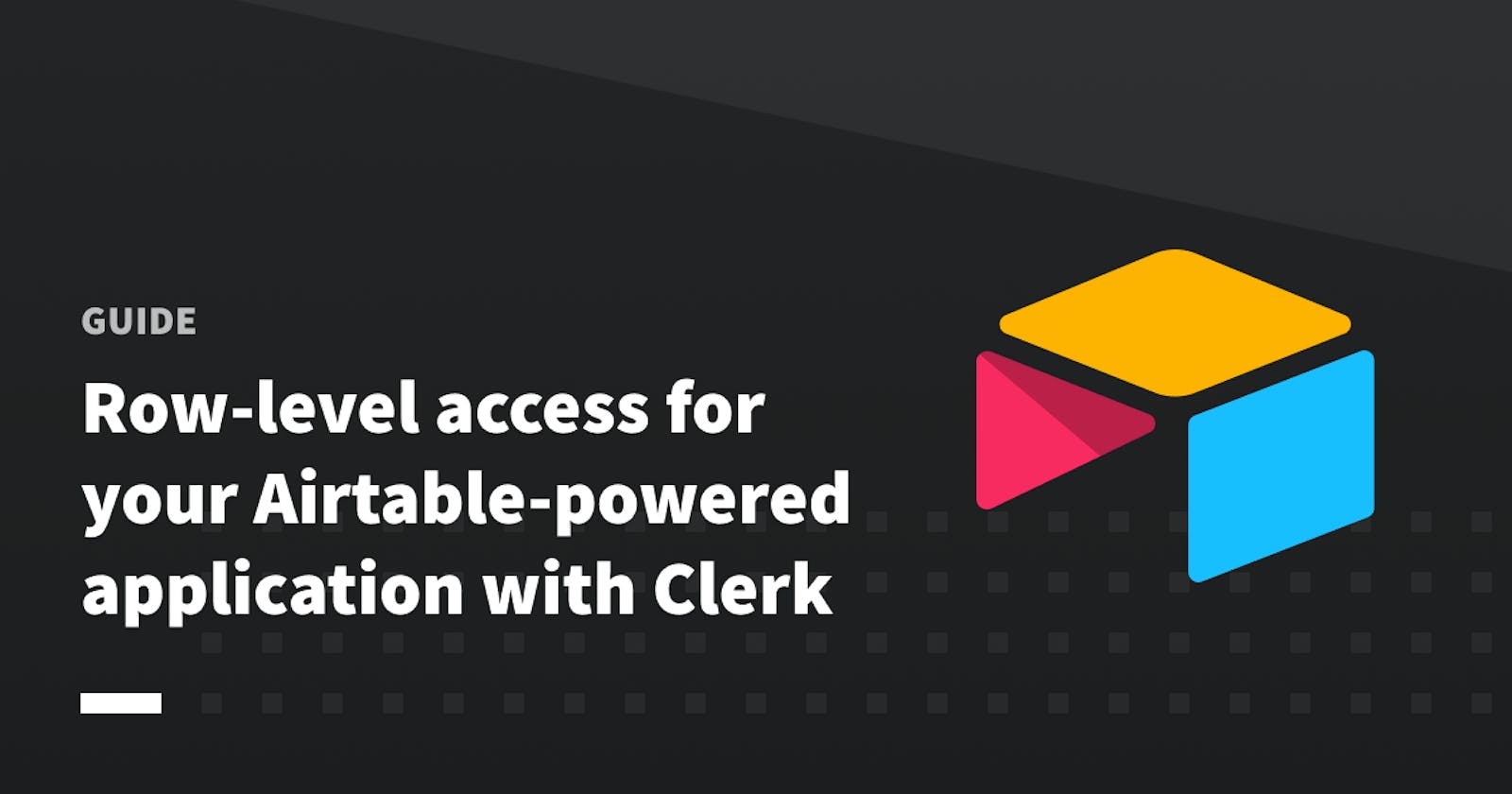Row-level access for your Airtable-powered application with Clerk
Learn how to add complete user authenticated access to your Airtable data API using Clerk.
Haven't you heard about Airtable ? 🤔
Airtable is an online platform to access, manage, and collaborate on relational or spreadsheet-like information. The folks at Airtable have done an amazing job on both the user experience and the technical aspects of the product. As a no-code tool – for most use cases – it can help with your whole team’s efficiency around data management.
Airtable is a great choice as a database for any kind of resource you want to serve in an application, but lacks the granular access management capabilities that most web applications need.
Apartment Hunting Application 🏘
As an example, consider an apartment hunting application where realtors need to add and manage the most attractive apartments for each of their clients. Each apartment will be listed in a single table, and you need to make sure that clients can only access the apartments selected for them. To achieve that, we can leverage some Clerk magic to provide authenticated user access to only certain rows in your Airtable apartment hunt database.
The full code repository can be found in the clerk-airtable-apartment-hunt.
Setup for the Apartment Hunt 🛠
To kickstart the apartment hunt project, you can start by creating your Airtable account and then use the Apartment Hunting Template from the template gallery.

In the created dataset you will need to add a column that represents the email that the Apartment has been assigned to. Go ahead and create the Email column of type “Email”.

Setting the column's type to Email adds more capabilities to the field, including validation that the email address is valid.
For the sake of our example, you can go ahead and fill the Email column with the email address you will use to access your Apartment Hunting application. For me, it's peter@clerk.dev.
Create a Clerk application 🥊
If you are new to Clerk you will need to create an account on our platform, then follow the steps to create a new application.
After you create an account and a new application for this example, you can move on to the repository setup.
Show me the code
To run the full example locally, you will need to follow a few small steps. First, go ahead and clone the example application.
git clone https://github.com/clerkinc/clerk-airtable-apartment-hunt.git
Go inside your project folder and copy the .env.example file to a .env.local file.
cp .env.example .env.local
Clerk Environment Variables
You will need the Frontend API value which can be found on the dashboard on your development instance's home page. Set this value as the NEXT_PUBLIC_CLERK_FRONTEND_API.
Next you will need the Clerk API key which can also be found on your dashboard under Settings ➜ API keys. Add that as CLERK_API_KEY in your .env.local file.
Finally your .env.local file should look something like:
AIRTABLE_API_KEY=keyojbaeZ5KBe9JMR
AIRTABLE_BASE_ID=appBMXDYAGWAgvH8S
NEXT_PUBLIC_CLERK_FRONTEND_API=clerk.2ct1o.leet.lcl.dev
CLERK_API_KEY=test_avDIYjpk0SqaTGF1Wx8MdrEHZIkg2zSObU
Now you just need to install the project dependencies with yarn install inside the project folder, then yarn dev to start the application locally.
How Clerk provides authenticated access to your data 🔐
To authorize Airtable data access with Clerk, we introduce a thin and customizable access management layer over the Airtable API in our backend.*
*The Airtable Rest API does not restrict us from calling it directly from the browser, but it is not recommended since we would need expose sensitive information. For more information, please see this community forum answer.
In the Apartment Hunting application, @clerk/nextjs takes care of the frontend of user authentication. For apartment data access, we use Next.js API routes to interact with the Airtable API in a secure manner. These routes use @clerk/nextjs/api to determine the signed in user.
Only showing apartments assigned to the current user 🙋
To make sure users only have access to the properties assigned to them, we create a /api/apartments endpoint to fetch this information. The code for this endpoint can be seen below:
async function handler(
req: WithSessionProp<NextApiRequest>,
res: NextApiResponse
) {
switch (req.method) {
case "GET":
/**
* Get the user email from the userId attached on the request.
*/
const userId = req.session?.userId as string;
const user = await ClerkInstance.users.getUser(userId);
const primaryEmailAddress =
user.emailAddresses.find(
(emailAddress) => emailAddress.id === user.primaryEmailAddressId
)?.emailAddress || "";
/** Use the email to retrieve the assigned apartments. */
const apartments = await getApartmentsByEmail(primaryEmailAddress);
res.status(200).json(apartments);
break;
default:
res.status(405).end();
}
}
/**
* Only allow authenticated access or respond with status code 403 Forbidden.
* Add the req.session attribute on the NextApiRequest object
*/
export default requireSession(handler);
The requireSession helper guarantees that an authenticated user is accessing the endpoint, and also populates req.session attribute on the request object coming from Next.js.
In this endpoint, we retrieve the primary email address of the authenticated user and use it to fetch only apartments assigned to this email. Here, we only check for the primary email address of the user, but since Clerk also supports multiple email addresses per account, you could adjust the logic accordingly.
Only allow assigned users to modify the apartment status 🙅
In a similar manner, we want to restrict editing the apartment status to only the assigned user. The logic for restricting that access can be seen below:
async function handler(
req: WithSessionProp<NextApiRequest>,
res: NextApiResponse
) {
switch (req.method) {
case "PUT":
const apartment = req.body;
const userId = req.session?.userId as string;
/** We make sure prevent a user with different account to update the visitation status. */
const user = await ClerkInstance.users.getUser(userId);
const primaryEmailAddress = user.emailAddresses.find(
(emailAddress) => emailAddress.id === user.primaryEmailAddressId
)?.emailAddress;
/** We check if the persisted apartment email matches the requesters. */
const persistedApartment = await getApartmentById(apartment.id);
/** If the emails do not match, return 401 Unauthorized */
if (primaryEmailAddress !== persistedApartment.fields.Email) {
res.status(401).end();
break;
}
const results = await updateApartment(apartment);
res.status(200).json(results);
break;
default:
res.status(405).end();
break;
}
}
export default requireSession(handler);
In the same manner as the apartment fetch, we only allow authenticated access by using the requireSession middleware. We perform an extra check with the signed in user's email address to ensure they are assigned to the apartment.
Recap 🏖
This was just a simple example of how Clerk can be used to add row-level access an to application that uses Airtable as it's database. While we built this example, we were really impressed with how powerful Airtable can be at managing project data, with little to no code involved.
In the same manner, Clerk abstracts away the intricacies of authentication and user management, allowing a robust solution to be deployed with little code, and users to managed with no code through our dashboard.
If you have any feedback, are running into trouble, or just want to share what you've built - we'd love to hear from you! Reach out to us on Twitter @ClerkDev, on our community Discord server, or through any of our support channels.